Deploying on GCP
Some actions have to be undertaken before creating a data lake and being able to perform API operations.
Setting up your Google account
- Go to the Google Cloud Platform console.
- Click the projects drop down menu at the top.
- Click New project.
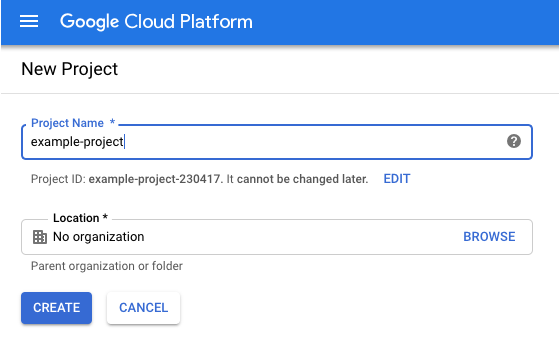
Go to the APIs & Services > dashboard section using the menu on the top left.
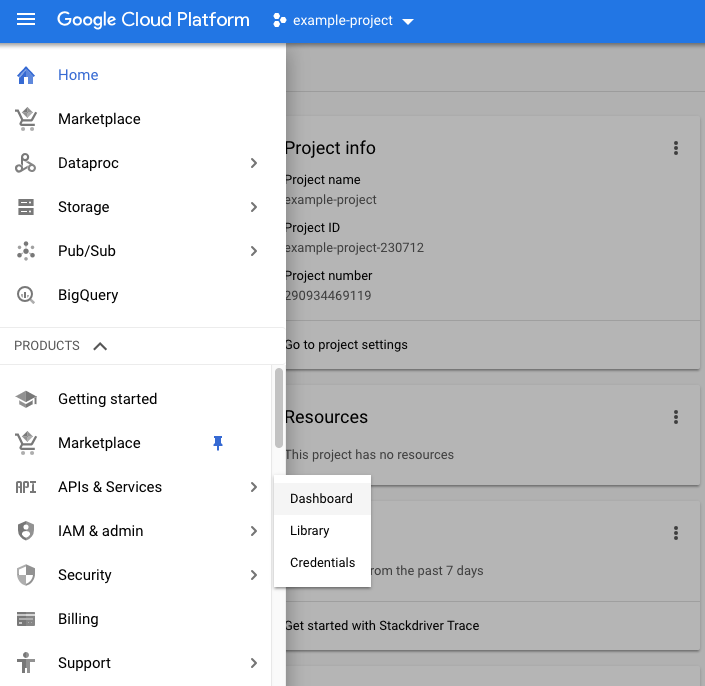
Click Enable APIs and services.
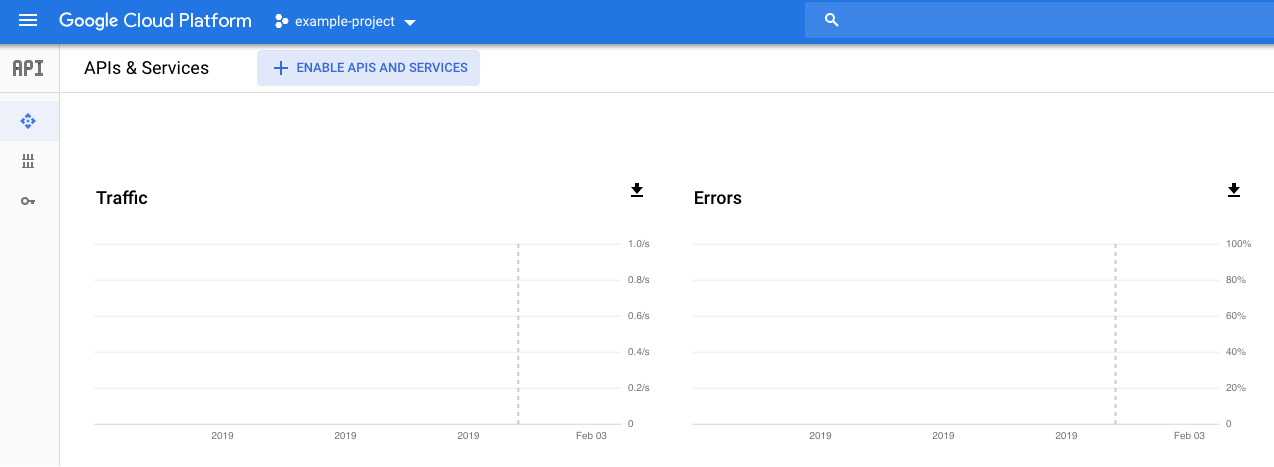
Search and add the Kubernetes and Identity and Access Management (IAM) APIs from the API library.
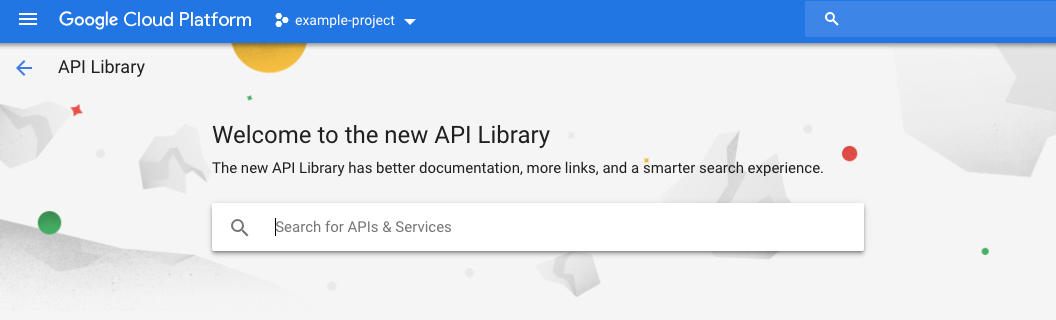
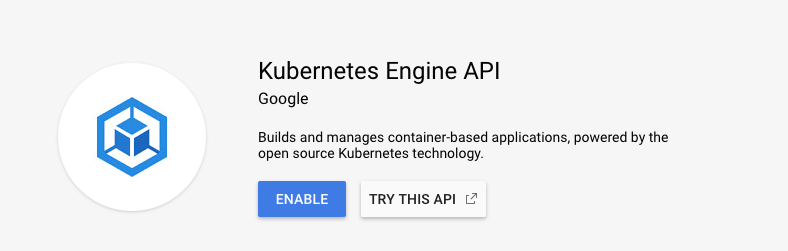
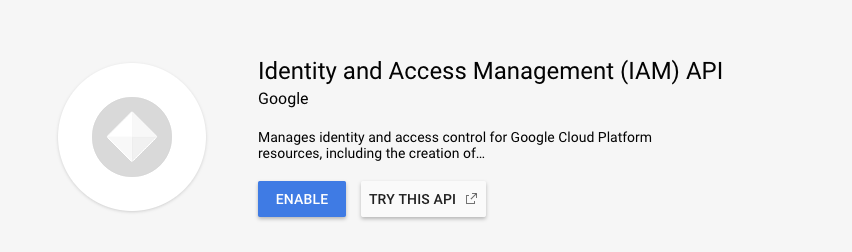
Creating a new service account
Go to the IAM & Admin > Service accounts section using the menu on the top left.
Click Create service account.
Type in an account name and description.
Click Create.
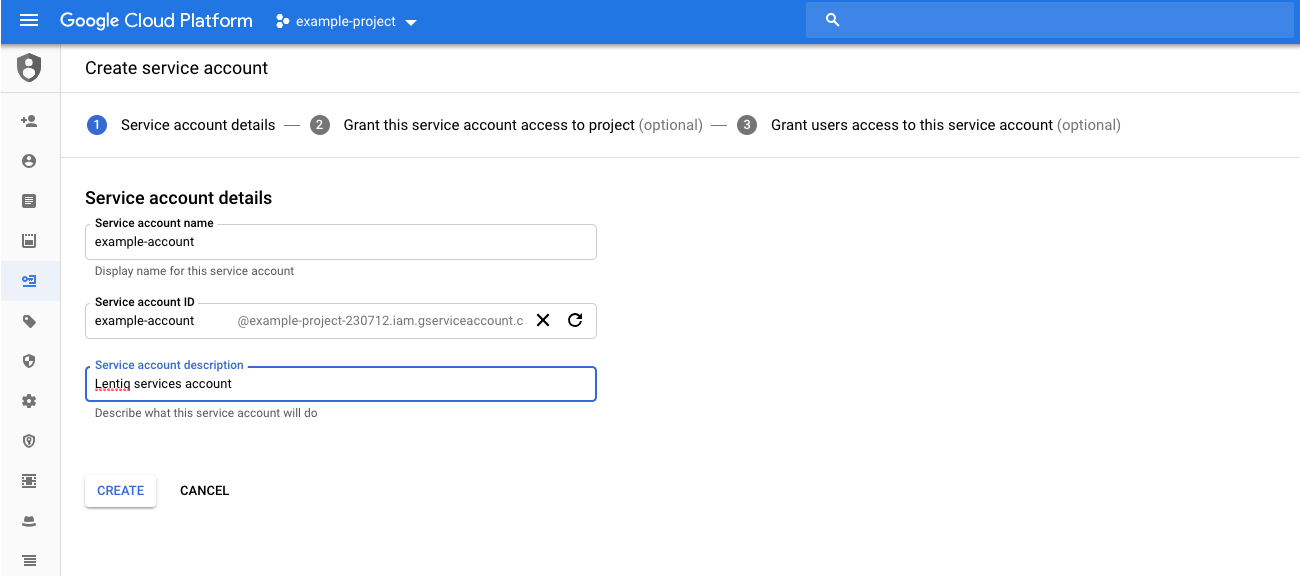
Make sure the new account has account the following roles enabled:
- Service Account User (needed to make API calls)
- Kubernetes Engine Admin (needed for cluster management)
- Storage Admin (needed for bucket management)
- Service Account Admin and Service Account Key Admin (needed to create additional service accounts and keys for them)
- Compute Security Admin (needed for firewall management)
Click Continue.
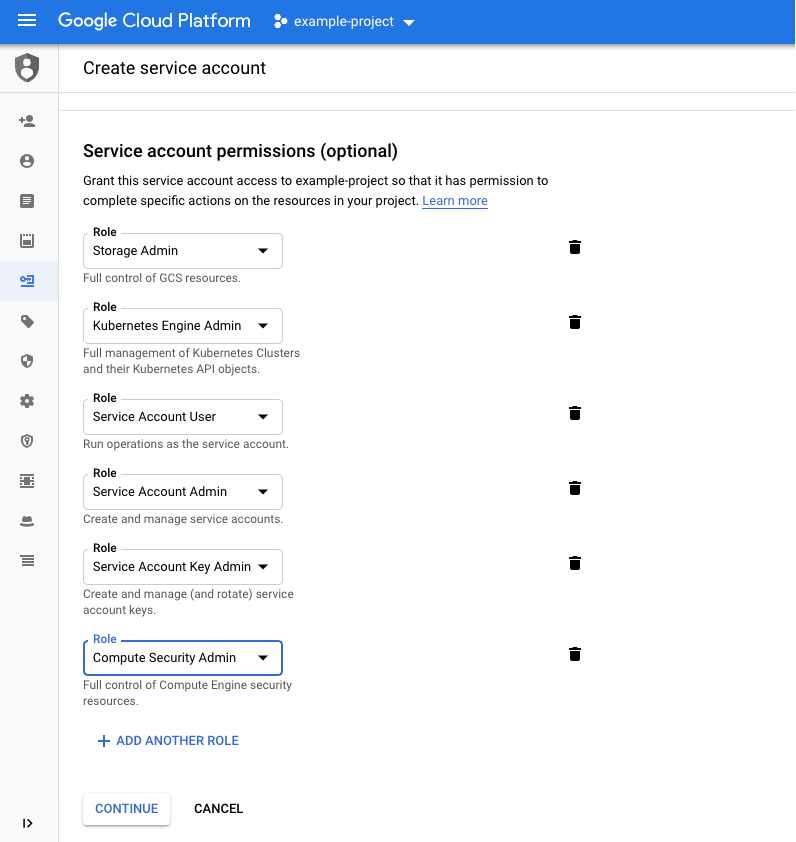
Create a JSON key for the service account.
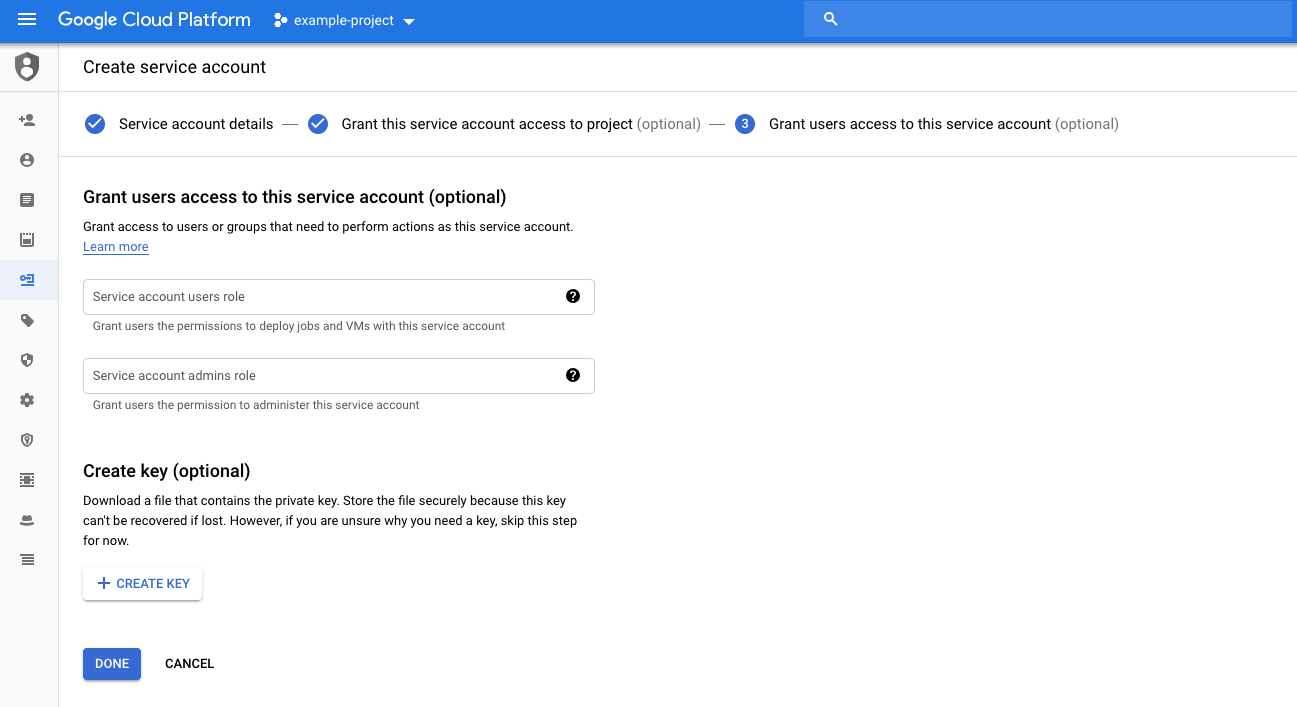
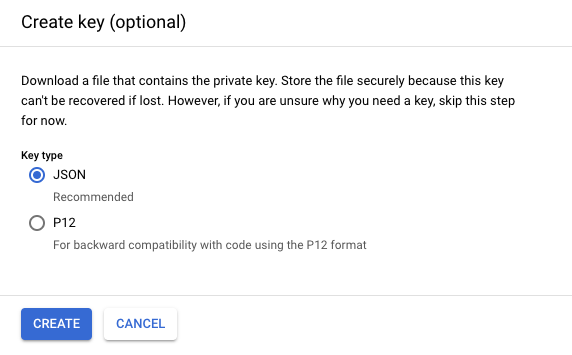
The key is automatically saved to your computer. Make sure to keep it handy and safe, as it is required when configuring Lentiq services.
You are now ready to create a data pool in Lentiq.
