How to publish a notebook?
In Lentiq users are encourage to work in notebooks, refine their work, and when they consider their notebook can be easily replicated by other teams and could help kickstart their data exploration, the user can share the notebook with the rest of the data pools in the organization.
Prerequisites
In order to be able to create a notebook and publish it we need to have an active Jupyter Notebook application.
In case you don't know how to create an application, check out our "Deploy applications and clusters" guide: https://lentiq.com/docs/guides/create_app/
How to publish a notebook
Once you define a notebook as ready to be included in the internal knowledge repository you can publish it.
- Connect to the Jupyter Notebook instance. Use the URL and password provided in the interface.
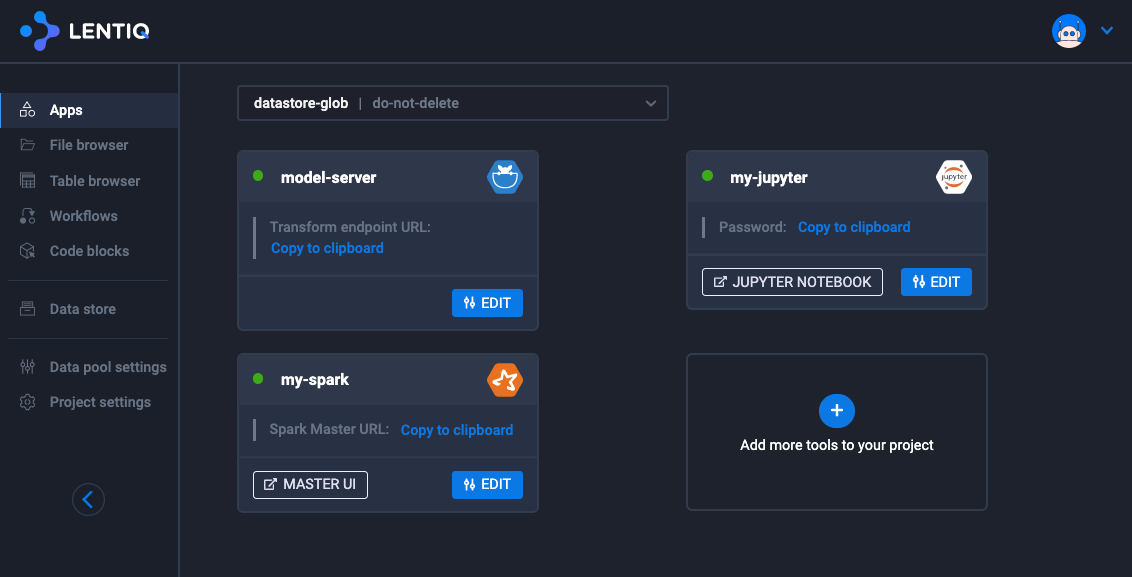
Enter the notebook you want to publish to the rest of the organization.
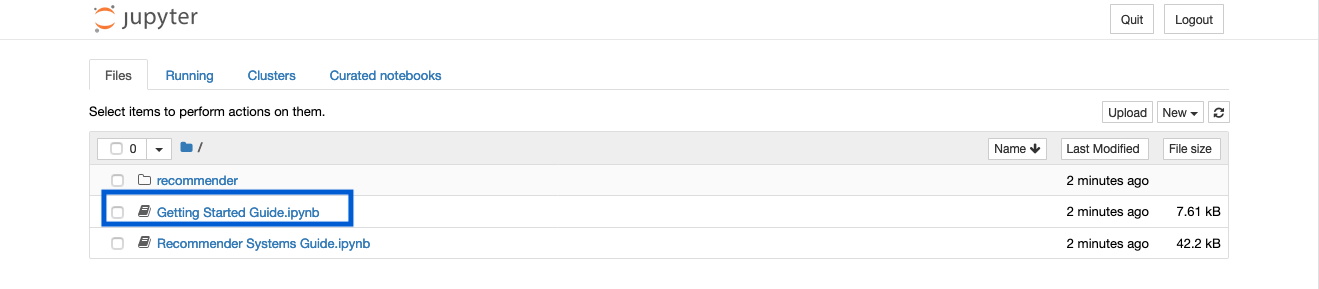
Publish the notebook to the rest of the organization.
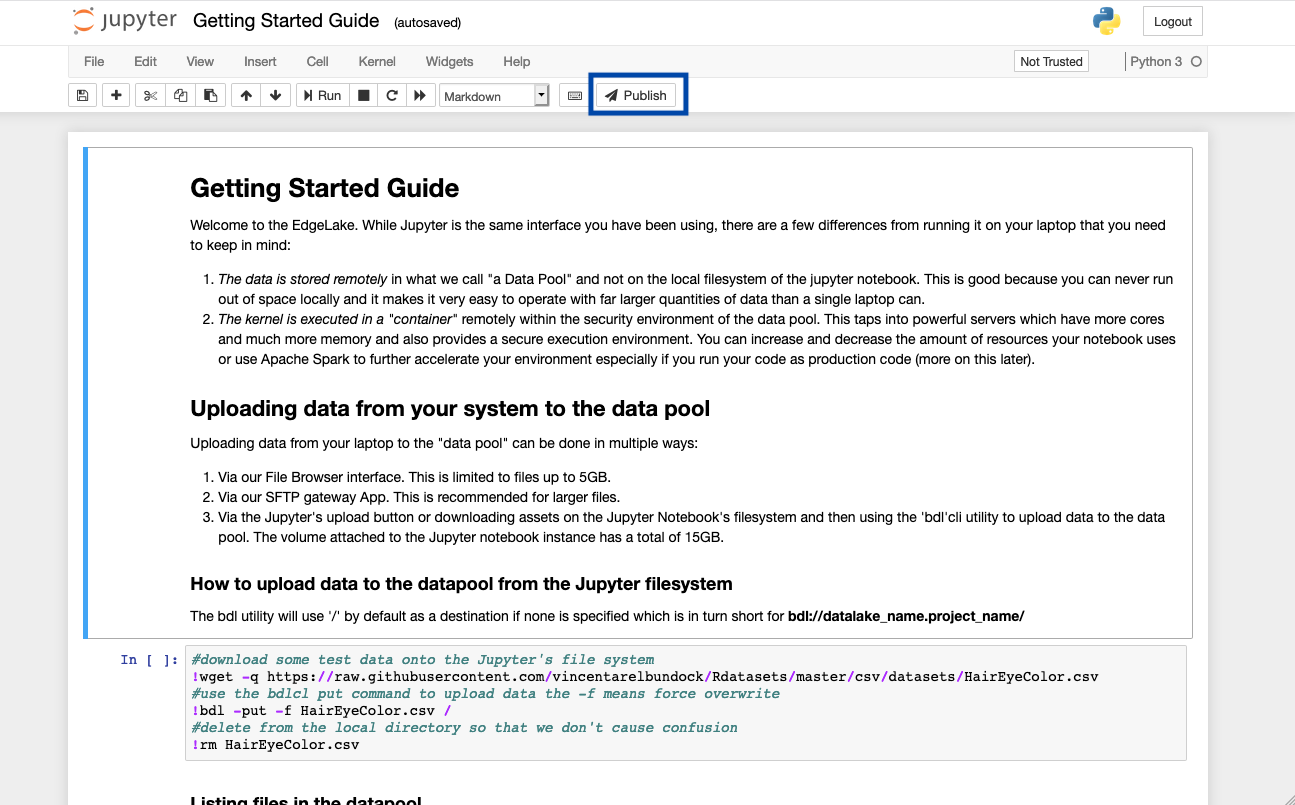
Check the notebook was published.

Now the rest of the teams in the data pool have the possibility to preview the published notebook and then can use and fetch a copy of the notebook in the local notebook environment.
